
Magic Bullet 2023将最近发布的光晕和扩散工具添加到Cinema 4D的Looks中。在最近发布的OCIO模式中,对Looks Cinema 4D工作流程进行了强大的增强。Looks与虚幻引擎5的集成现在可以完美地工作。此外,Denoiser现在可用于Final Cut Pro并与M1机器兼容(此文章暂时只有Win版)。
插件列表:
Colorista V v2023.1 调色师5(支持Lut)
Cosmo II v2023.1 润肤磨皮插件
Film v2023.1 电影质感调色
Looks v2023.1 调色插件(多预设、支持Lut)
Mojo II v2023.1 快速调色
Denoiser III v2023.1 视频降噪插件
Renoiser v2023.1 噪波颗粒插件
支持Win系统软件:*最低要Win10
After Effects CC 2019, 2020,2021,2022,2023
Premiere Pro CC 2019, 2020,2021,2022,2023
Davinci Resolve Studio 14 或更高版 (不支持苹果商店安装的那种达芬奇)
Avid Media Composer 8.2 或更高版本
Vegas Pro 14 或更高版本
HitFilm Pro 6.0或更高版本
Cinema 4D R23及更高版本
Unreal Engine 4
After Effects CC 2019, 2020,2021,2022
Premiere Pro CC 2019, 2020,2021,2022
Davinci Resolve Studio 14 或更高版 (不支持苹果商店安装的那种达芬奇)
Avid Media Composer 8.2 或更高版本
Vegas Pro 14 或更高版本
HitFilm Pro 6.0或更高版本
Cinema 4D R23及更高版本
Unreal Engine 4
Magic Bullet Suite v2023.0.0更新内容:
改进了 OCIO 与 Cinema 4D 的集成
虚幻引擎 5 中改进了外观支持
Denoiser降噪插件现在适用于FxPlug,包括 M1 Macs
Magic Bullet Suite v2023.1.0更新内容:
-
新功能和公告
- 所有 Magic Bullet Looks 工具现已更新以完全支持 ACES 模式。
- 降噪器已针对 GPU 进行了优化
Bug修复
- MB-6932 修复了 Looks 偶尔在输出上加水印的问题
- MB-6918 修复了 LUT 工具会破坏 ACES 输出颜色配置文件的问题
- MB-6915 修复了切换输入/输出时 Windows 上的 LUT 崩溃
- MB-6910 修复了不一致的 Renoiser 结果
- MB-6909 修复了高光/阴影在 Resolve 中加倍的问题
- MB-6908 修复了 Looks 在输出时呈现黑框的问题
- MB-6859 修复了一个问题,如果两者都在磁盘上,Denoiser 将使用 fxplug3 而不是 4
- MB-6858 修复了动画关键帧时 Denoiser 崩溃的问题
- MB-6845 修复了在调整窗口大小时 Looks 控件会消失的问题。
- MB-6757 修复了 Avid 在安装 MBS 插件后退出时锁定的问题
- MB-6366 修复了通过 FCPX Compressor 导出时的水印问题。
此版本中的已知问题
- MB-6822:如果在关闭 AE 时打开“关于”窗口,看起来会导致 AE 崩溃
- MB-6823:外观在 UI 元素后面有水印元素
- 外观与 UE4 色彩空间不匹配
- MB-6824:降噪器在 Mac 上运行速度较慢,将在未来版本中用于 Metal Optimization
Magic Bullet 2023 adds the recently released glow and diffusion tool to the Look of Cinema 4D. In the recently released OCIO mode, the Looks Cinema 4D workflow has been greatly enhanced. The integration of Looks and Fantasy Engine 5 can now work perfectly. In addition, Denoiser is now available for Final Cut Pro and compatible with M1 machines (this article is only available in Win version for the time being).
Plug-in list:
Colorista V v2023.1 Colorist 5 (support Lut)
Cosmo II v2023.1 Skin Moisturizing and Peeling Plug-in
Film v2023.1 Film texture color matching
Looks v2023.1 color palette plug-in (multiple presets, Lut support)
Mojo II v2023.1 fast color matching
Denoiser III v2023.1 video noise reduction plug-in
Renoiser v2023.1 Noise particle plug-in
Support Win system software: * The minimum requirement is Win10
After Effects CC 2019, 2020,2021,2022,2023
Premiere Pro CC 2019, 2020,2021,2022,2023
Davinci Resolve Studio 14 or higher (does not support Da Vinci installed in Apple Store)
Avid Media Composer 8.2 or later
Vegas Pro 14 or later
HitFilm Pro 6.0 or later
Cinema 4D R23 and later
Unreal Engine 4
After Effects CC 2019, 2020,2021,2022
Premiere Pro CC 2019, 2020,2021,2022
Davinci Resolve Studio 14 or higher (does not support Da Vinci installed in Apple Store)
Avid Media Composer 8.2 or later
Vegas Pro 14 or later
HitFilm Pro 6.0 or later
Cinema 4D R23 and later
Unreal Engine 4
Magic Bullet Suite v2023.0.0 Update:
Improved integration of OCIO and Cinema 4D
Improved appearance support in Fantasy Engine 5
Denoiser noise reduction plug-in is now applicable to FxPlug, including M1 Macs
Magic Bullet Suite v2023.1.0 Update:
New features and announcements
All Magic Bullet Looks tools are now updated to fully support ACES mode.
The noise reducer has been optimized for GPU
Bug fix
MB-6932 fixed the problem of Outlook occasionally adding watermark to the output
MB-6918 fixed the problem that the LUT tool would destroy the ACES output color profile
MB-6915 fixed LUT crash on Windows when switching I/O
MB-6910 fixed inconsistent Renoiser results
MB-6909 fixed the problem of double highlights/shadows in Resolve
MB-6908 fixed the problem of black boxes in Outlook output
MB-6859 fixed a problem. If both are on disk, Denoiser will use fxplug3 instead of 4
MB-6858 fixed Denoiser crash when animation keys
MB-6845 fixed the problem that the Looks control would disappear when the window was resized.
MB-6757 fixed the problem of Avid locking when exiting after installing the MBS plug-in
MB-6366 fixed the watermark problem when exporting through FCPX Compressor.
Known issues in this release
MB-6822: If you open the “About” window when closing AE, it seems that AE will crash
MB-6823: The appearance has a watermark element behind the UI element
Appearance does not match UE4 color space
MB-6824: The noise reducer runs slowly on the Mac and will be used for Metal Optimization in a future version



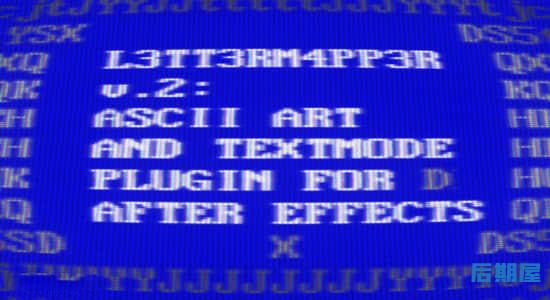


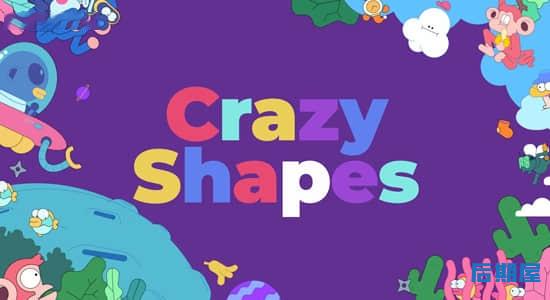

评论0