
使用这种美丽的材质,vamify–film split screens+Kodak filmburns与Premiere Pro、DaVinci resolve、fcpx等所有非线性编辑软件配合使用,增强后期制作效果
+25片分屏
+柯达filmburns
+柯达元素
+超级易于使用
+包括详细教程
材料信息:
适用系统:windows和MAC系统
分辨率:3840*2160
帧速率:23.98 FPS
材料格式:mov。MP4
视频编码:prores,H264
材料数量:35+
通道信息:无透明通道(混合模式透明覆盖)
材料尺寸:4.2g
支持的软件包括:Final Cut Pro、apple motion、Premiere Pro、After Effects、fcpx、nuke、smoke、avid、Vegas、EDIUS、Da Vinci等后期视频制作软件。
Enhance your post production with this beautiful material, vamify – film split screens + Kodak filmburns work with all non linear editing software like Premiere Pro, DaVinci resolve, fcpx
+25 film split screens
+Kodak filmburns
- Kodak Elements
+Super easy to use
+Include detailed tutorials
Material information:
Applicable systems: windows and MAC systems
Resolution: 3840*2160
Frame rate: 23.98 FPS
Material format: mov . MP4
Video coding: prores, H264
Material quantity: 35+
Channel information: no transparent channel (mixed mode transparent overlay)
Material size: 4.2g
The supported software includes: Final Cut Pro, apple motion, Premiere Pro, after effects, fcpx, nuke, smoke, avid, Vegas, EDIUS, Da Vinci and other post video production software.
常见问题
blender怎么安装插件?blender插件安装通用方法!
一、手动安装插件
1、双击打开桌面上的“此电脑”,然后点击界面上方的“查看”选项,并勾选“隐藏项目”选项;
2、然后在blender软件的安装目录下找到“addons”文件夹,如果你是软件默认安装在C盘的,那么路径是“本地磁盘C用户JxerAppDateRoamingBlenderFoundationBlender2.82scriptsaddons”,2.82是软件的版本,大家根据自己的版本来;
3、然后将下载好的插件压缩包解压到当前文件夹,然后将解压好的文件夹直接复制到“addons”文件夹下;
4、然后打开blender软件,在界面上方点击“编辑”选项,在弹出的菜单中点击“偏好设置”选项,或者按“Ctrl+Alt+U”快捷键调出偏好设置窗口;
5、进入blender偏好设置窗口后,点击“插件”选项,然后在搜索栏输入插件的名称,然后在显示的选项中勾选插件即可。
二、在blender内部安装插件
1、首先下载好插件安装包,不用解压;
2、接着打开blender软件,点击菜单栏的“编辑”选项,然后点击“偏好设置”;
3、在弹出的设置窗口勾选“插件”选项,然后点击“安装”按钮,找到自己下载的插件压缩包,勾选好,再点击右下角的“安装插件”选项;
4、接着会弹出新的界面,勾选插件选项即可。
文章来自后期屋,原文链接:https://lanfucai.com/sc/shi-ping-city/17191,转载请注明出处。后期屋提供AE模板代改服务





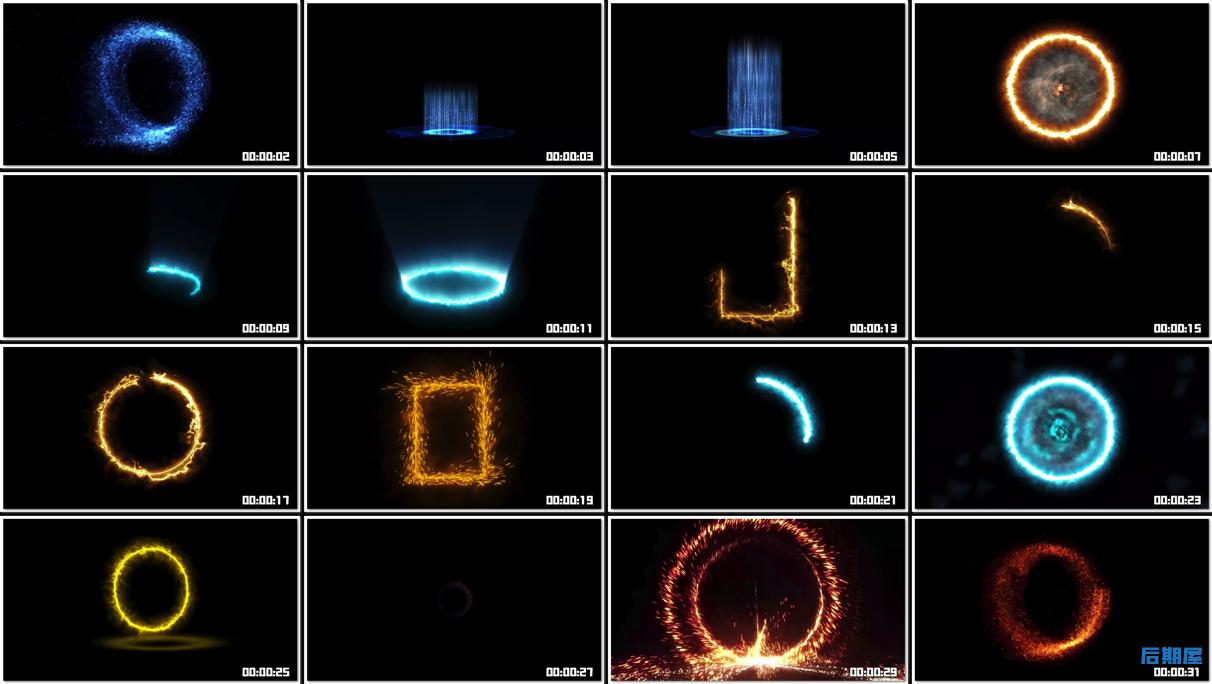




评论0