通过令人难忘的练习改善您的专业学习曲线,您将在其中学习如何处理复杂的项目。您将探索所有秘密技术,以成为真正的运动专家。
第一课 结构和组织
我们将从组织材料和思考项目的架构开始。然后我们将优化和导入插图。将向您展示简化项目组织过程的脚本
第二课 After Effects 中的 2D
我们将开始使用植物、火和水的 2D 动画设计项目。为了创建这样的动画,我们将使用新鲜和灵活的技术。此外,您还将了解如何借助表达式将它们自动化。因此,您只需单击几下即可控制所有图层和参数的动画。
第三课 After Effects 中的仿 3D
在本课中,我们将介绍使用常规 2D 图层模拟 3D 动画的一些关键技术。我们将考虑它们的所有优点和缺点。我们将使用表达式为此类动画创建装备,以消除一些手动工作并使它们尽可能灵活。然后我们将使用效果对其进行样式设置,使动画更具表现力。
第 4 课 After Effects 中的 3D
在本课中,我们将重点介绍在 After Effects 中创建 3D 的优点和缺点。我们将考虑何时最好使用内置 3D 功能,使用各种引擎而不是其他软件。然后,我们将创建一些简单的 3D 模型,并向您演示如何快速为它们制作动画,以及如何将它们用作更复杂动画的基础。此外,我们将分析可以利用表达式处理 3D 的情况。
第 5 课 C4D Light 中的动画
基于三个动画,您将学习 C4D Light 中简单动画的生成器和变形器。我们将介绍建模基础知识,向您演示如何使用纹理以及使用 Xpresso 进行自动动画而无需设置关键帧。我们将通过向您展示如何为我们的项目设计图片风格以及如何准备项目以将其导入 After Effects 来结束本课。
第 6 课 整合 C4D 和 AE
我们将向您展示将 Cinema 4D 中的项目集成到 After Effects 中的几个选项。然后我们将了解在 After Effects 中风格化 3D 素材的可能性和方法。
第 7 课 混合 2D 和 3D
在本课中,是时候将所有样式组合成几个由 2D 和 3D 图形组成的复杂插图了。我们将分析您可能遇到的问题,并建议解决这些问题的方法。更重要的是,我们将看看蜘蛛的装备和动画,为此我们将使用一个全新的自定义脚本和用于高级装备的肢体系统。
第 8 课 完成场景设置
在本课中,我们将从所有动画中组合两个场景。您将学习如何添加辅助动画来使我们的场景生动起来。更重要的是,您将看到如何处理包含许多复杂动画的真正复杂的合成,而不会因渲染时间而疯狂。
第 9 课 开发和脚本优化
在课程中,我们使用了很多自定义脚本。所以,现在是时候了解这些脚本是如何创建的,以及使用什么软件来开发它们了。此外,您还将了解如何调试它们的工作、修改它们以及根据您自己的目的调整它们。从现在开始,您将能够开发自己的工作方法并形成自己的工作流程。
第 10 课 幕后花絮
我们将展示项目中最困难部分的分解。此外,您还将了解如何在 3D 环境中组合逐帧动画。
Improve your professional learning curve with unforgettable exercises where you will learn how to handle complex projects. You will explore all the secrets to become a true sports expert.
Lesson 1 Structure and Organization
We will start by organizing materials and thinking about the structure of the project. Then we will optimize and import the illustrations. Will show you scripts that simplify the project organization process
Lesson 2 2D in After Effects
We will start a 2D animation design project using plants, fire and water. In order to create such an animation, we will use fresh and flexible techniques. In addition, you’ll learn how to automate them with expressions. Therefore, you can control the animation of all layers and parameters with just a few clicks.
Lesson 3 Simulated 3D in After Effects
In this lesson, we will introduce some key techniques for simulating 3D animation using regular 2D layers. We will consider all their advantages and disadvantages. We’ll use expressions to create rigs for such animations to eliminate some manual work and make them as flexible as possible. Then we will use the effect to style it to make the animation more expressive.
Lesson 4 3D in After Effects
In this lesson, we will focus on the advantages and disadvantages of creating 3D in After Effects. We will consider when it is best to use the built-in 3D function and use various engines instead of other software. Then we will create some simple 3D models and show you how to quickly animate them and how to use them as a basis for more complex animation. In addition, we will analyze the case that 3D can be processed with expressions.
Lesson 5 Animation in C4D Light
Based on the three animations, you will learn about the generators and deformers for simple animations in C4D Light. We’ll introduce the basics of modeling, show you how to use textures and use Xpresso for automatic animation without keyframing. We will conclude this lesson by showing you how to design a picture style for our project and how to prepare the project to import it into After Effects.
Lesson 6 Integrating C4D and AE
We will show you several options for integrating projects in Cinema 4D into After Effects. Then we will learn about the possibility and method of stylizing 3D materials in After Effects.
Lesson 7 Blending 2D and 3D
In this lesson, it is time to combine all styles into several complex illustrations consisting of 2D and 3D graphics. We will analyze the problems you may encounter and suggest ways to solve them. More importantly, we will look at the equipment and animation of spiders, for which we will use a new custom script and limb system for advanced equipment.
Lesson 8 Complete the scene setup
In this lesson, we will combine two scenes from all animations. You will learn how to add auxiliary animation to make our scene lively. More importantly, you’ll see how to handle a really complex composite that contains many complex animations without going crazy about rendering time.
Lesson 9 Development and Script Optimization
In the course, we used many custom scripts. So it’s time to understand how these scripts are created and what software is used to develop them. In addition, you’ll learn how to debug their work, modify them, and adjust them for your own purposes. From now on, you will be able to develop your own working methods and form your own workflow.
Lesson 10 Behind the Scenes Gags
We will show the breakdown of the most difficult parts of the project. In addition, you’ll learn how to combine frame by frame animation in a 3D environment.



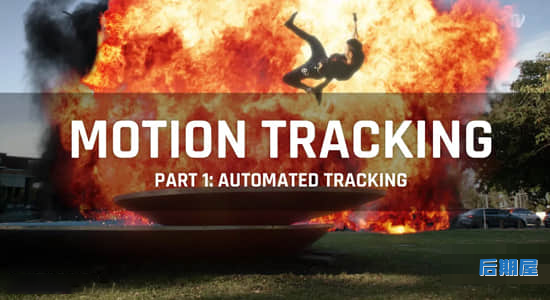






评论0