
YouTube名人Ryan nangle制作的一组插件,包括18个过渡插件\ 14个效果插件\ 7个文本标题插件\ 13个彩色LUT
系统要求:MAC系统(win系统不支持)
芯片支持:支持intel+m1
软件要求:Final Cut Pro x 10.4.8或更高版本
文件大小:91m(Dmg文件格式)
插件语言:英语
安装方法:双击自动安装到fcpx软件中
使用帮助:带有插件的使用位置的屏幕截图
A set of plug-ins produced by Ryan nangle, a YouTube celebrity, including 18 transition plug-ins \14 effect plug-ins \7 text title plug-ins \13 color rated LUTS
System requirements: MAC MAC system (not supported by win system)
Chip support: support intel+m1
Software requirements: Final Cut Pro x 10.4.8 or higher
File size: 91m (.Dmg file format)
Plug in language: English
Installation method: double click to automatically install into fcpx software
Use assistance: screenshot of the use location with plug-ins
常见问题
blender怎么安装插件?blender插件安装通用方法!
一、手动安装插件
1、双击打开桌面上的“此电脑”,然后点击界面上方的“查看”选项,并勾选“隐藏项目”选项;
2、然后在blender软件的安装目录下找到“addons”文件夹,如果你是软件默认安装在C盘的,那么路径是“本地磁盘C用户JxerAppDateRoamingBlenderFoundationBlender2.82scriptsaddons”,2.82是软件的版本,大家根据自己的版本来;
3、然后将下载好的插件压缩包解压到当前文件夹,然后将解压好的文件夹直接复制到“addons”文件夹下;
4、然后打开blender软件,在界面上方点击“编辑”选项,在弹出的菜单中点击“偏好设置”选项,或者按“Ctrl+Alt+U”快捷键调出偏好设置窗口;
5、进入blender偏好设置窗口后,点击“插件”选项,然后在搜索栏输入插件的名称,然后在显示的选项中勾选插件即可。
二、在blender内部安装插件
1、首先下载好插件安装包,不用解压;
2、接着打开blender软件,点击菜单栏的“编辑”选项,然后点击“偏好设置”;
3、在弹出的设置窗口勾选“插件”选项,然后点击“安装”按钮,找到自己下载的插件压缩包,勾选好,再点击右下角的“安装插件”选项;
4、接着会弹出新的界面,勾选插件选项即可。
文章来自后期屋,原文链接:https://lanfucai.com/fcpx/fcpxbt/17610,转载请注明出处。后期屋提供AE模板代改服务





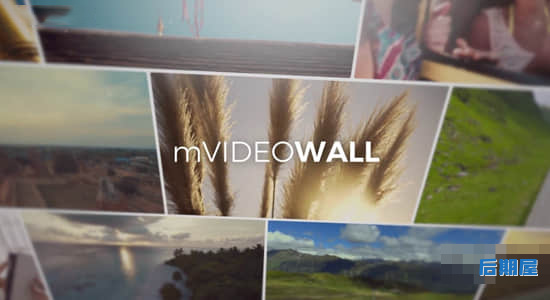




评论0