
快速色调映射允许您在后期制作中将各种色调映射曲线应用于Cg渲染,而无需在渲染期间烘焙它们。应用色调映射曲线,微调其强度,并调整其他基本相机设置,如快门速度、光圈或白平衡。将所选3D应用程序的渲染保存为32位或16位浮动非固定EXR,以充分利用quick tonemapper的色调映射功能。无夹持数据允许您轻松从过度曝光的高光中恢复信息,并为最终外观提供更大的灵活性。快速色调映射器也适用于低位深度,但由于钳制会丢失一些原始信息,我们建议将其用于32位渲染。
插件使用指南:
将Cg渲染保存为32位或16位浮动非固定文件(无任何色调映射)。
将After Effects中的项目设置设置为每个通道32位。
如果要在项目设置中关闭线性化工作空间,则已准备就绪。
如果决定在项目设置中启用线性化工作空间,请在插件设置中禁用它以避免双重线性化。
做一些色调映射!
线性工作流:
快速色调器在线性空间内工作。然而,由于一些用户不喜欢将他们的项目设置为线性工作区,因此quick tonemaper允许您单独打开或关闭线性化。就这么简单:
将项目位深度设置为每个通道32位。
如果要在项目设置中关闭线性化工作空间,则已准备就绪。
如果决定在项目设置中启用线性化工作空间,请在插件设置中禁用它以避免双重线性化。
支持Win/Mac系统:Adobe After Effects 2022, 2021, 2020
Quick tonemapper allows you to apply various tone mapping curves to your Cg rendering in post production without baking them during rendering. Apply a tone mapping curve, fine tune its intensity, and adjust other basic camera settings, such as shutter speed, aperture, or white balance. Save the rendering of your selected 3D application as a 32-bit or 16 bit floating unfixed EXR to take full advantage of quick tonemapper’s tone mapping function. Unclamped data allows you to easily recover information from overexposed highlights and provides greater flexibility for the final appearance. Fast tone mapper is also suitable for low bit depth, but since some original information is lost due to clamping, we recommend using it with 32-bit rendering.
Plug in usage guide:
Save your Cg rendering as a 32-bit or 16 bit floating unfixed file (without any tone mapping).
Set the item settings in after effects to 32 bits per channel.
If you want to turn off linearization workspace in project settings, you are ready.
If you decide to turn on linearization workspace in project settings, disable it in plug-in settings to avoid double linearization.
Do some tone mapping!
Linear workflow:
Quick tonemaper works inside linear space. However, because some users don’t like to set their projects as linear workspaces, quick tonemaper allows you to turn linearization on or off separately. It’s that simple:
Set your project bit depth to 32 bits per channel.
If you want to turn off linearization workspace in project settings, you are ready.
If you decide to turn on linearization workspace in project settings, disable it in plug-in settings to avoid double linearization.
Support win/mac system: Adobe After Effects 2022, 2021, 2020






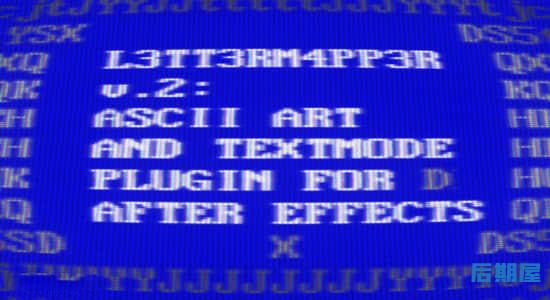
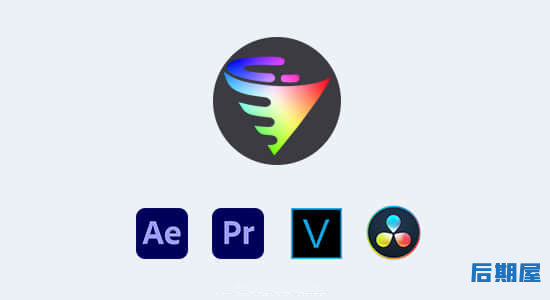
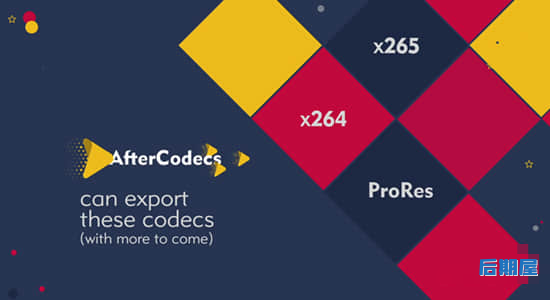

评论0